Themes built on the Twig templating engine are now deprecated and require migration to Vitrin to ensure continued support and compatibility with Zid.
Products
Read the documentation first and identify the type of products that you want to display.
Add Products to Cart (product.selected_product):
product.selected_product object when you are working with simple products or products with variants. In the case of products with multiple variants, product.selected_product will always reference the the variant of the lowest price.Simple products :
<form id="product-form">
<!-- you must refer the product id input by 'product-id' -->
<input id="product-id" type="hidden" value="{{ product.selected_product.id }}">
<!-- you must refer the product quantity input by 'product-quantity' -->
<input id="product-quantity" type="hidden" value="1">
<button class="btn btn-primary" type="button" onclick="productAddToCart()">
{{ locals.add_to_cart }}
<img class="add-to-cart-progress d-none" src="{{ asset_url ~ 'spinner.gif' }}" width="30" height="30"/>
</button>
</form>
<script>
//you must include zid api library first
//check zid-api librarry
function productAddToCart() {
$('.add-to-cart-progress').removeClass('d-none');
zid.store.cart.addProduct({ formId:'product-form' }).then(function (response) {
if(response.status === 'success'){
alert('product added to cart successfully');
setCartBadge(response.data.cart.products_count)
}
$('.add-to-cart-progress').addClass('d-none');
})
}
</script>
Adding Videos to the Product Page Carousel
media property in the single product view.Overview
media consolidates both images and videos of a product. This enhancement enables merchants to display richer content, such as YouTube videos, alongside product images.Key Features
media property to access all associated media items.provider and link properties.image.full_size property.Implementation Steps
1. Accessing Media Items
media property. This ensures that both images and videos are processed correctly.2. Differentiating Video Objects
provider and link properties.image object with a thumbnail of the video, accessible via image.full_size.3. Generating a YouTube Embed Link
src attribute of an iframe.function getIframeLink(videoLink) {
const videoIdMatch = videoLink.match(
/(?:https?:\/\/)?(?:www\.)?(?:youtube\.com\/(?:[^\/\n\s]+\/\S+\/|(?:v|e(?:mbed)?|.*[?&]v)\/|.*[?&]v=)|youtu\.be\/)([a-zA-Z0-9_-]{11})/
);
if (videoIdMatch && videoIdMatch[1]) {
const videoLinkId = videoIdMatch[1];
return `https://www.youtube.com/embed/${videoLinkId}?autoplay=1&enablejsapi=1`;
}
return null;
}
4. Adding the Video to the Product Page
1.
image.full_size to represent the video visually.2.
src is set dynamically using the getIframeLink function:5. Implementing the Play Button
1.
2.
src using the getIframeLink function.3.
User Example
1.
media property.2.
3.
Benefits for Merchants
Products with variants :
template_for_product_variants_dropdowntemplate to display all variants attributes as a dropdown list.template_for_product_variants_list to show the variants as options.add product_view_scripts which will fire a global function productOptionsChanged with the new selected_product<form id="product-form">
<!-- you must refer the product id input by 'product-id' -->
<input id="product-id" type="hidden" value="{{ product.selected_product.id }}">
<!-- you must refer the product quantity input by 'product-quantity' -->
<input id="product-quantity" type="hidden" value="1">
<!-- this will render product variants as dropdown -->
{{ template_for_product_variants_dropdown }}
<button class="btn btn-primary" type="button" onclick="productAddToCart()">
{{ locals.add_to_cart }}
<img class="add-to-cart-progress d-none" src="{{ asset_url ~ 'spinner.gif' }}" width="30" height="30"/>
</button>
</form>
<!-- this script will listen to product variants changes and will fire productOptionsChanged function -->
{{ product_view_scripts|raw }}
<script>
//you must include zid api library first
//check zid-api librarry
function productAddToCart() {
$('.add-to-cart-progress').removeClass('d-none');
zid.store.cart.addProduct({ formId:'product-form' }).then(function (response) {
if(response.status === 'success'){
alert('product added to cart successfully');
setCartBadge(response.data.cart.products_count)
}
$('.add-to-cart-progress').addClass('d-none');
})
}
function productOptionsChanged(selected_product) {
if (selected_product) {
$('#product-id').val(selected_product.id)
if (!selected_product.unavailable) {
// Selected a valid variant that is available.
if(selected_product.formatted_sale_price){
$('#product-price').html(selected_product.formatted_sale_price)
$('#product-old-price').html(selected_product.formatted_price)
}else{
$('#product-price').html(selected_product.formatted_price)
$('#product-old-price').html('')
}
$('#add')
.removeClass('disabled')
.removeAttr('disabled')
.val('Add to Cart')
.fadeTo(200, 1);
} else {
// Variant is sold out.
$('#add')
.val('Sold Out')
.addClass('disabled')
.attr('disabled', 'disabled')
.fadeTo(200, 0.5);
}
} else {
// variant doesn't exist.
$('#add')
.val('Unavailable')
.addClass('disabled')
.attr('disabled', 'disabled')
.fadeTo(200, 0.5);
}
}
</script>Product with variants and custom fields :
template_for_product_custom_input_fields template to display all custom fields inputs.product_view_scripts which will fire a global function productOptionsChanged with the new selected_product<form id="product-form">
<!-- you must refer the product id input by 'product-id' -->
<input id="product-id" type="hidden" value="{{ product.selected_product.id }}">
<!-- you must refer the product quantity input by 'product-quantity' -->
<input id="product-quantity" type="hidden" value="1">
<!-- this will render product variants as dropdown -->
{{ template_for_product_variants_dropdown }}
<!-- this will render product custom fields inputs -->
{{ template_for_product_custom_input_fields }}
<button class="btn btn-primary" type="button" onclick="productAddToCart()">
{{ locals.add_to_cart }}
<img class="add-to-cart-progress d-none" src="{{ asset_url ~ 'spinner.gif' }}" width="30" height="30"/>
</button>
</form>
<!-- this script will listen to product variants changes and will fire productOptionsChanged function -->
{{ product_view_scripts|raw }}
<script>
//you must include zid api library first
//check zid-api librarry
function productAddToCart() {
$('.add-to-cart-progress').removeClass('d-none');
zid.store.cart.addProduct({ formId:'product-form' }).then(function (response) {
if(response.status === 'success'){
alert('product added to cart successfully');
setCartBadge(response.data.cart.products_count)
}
$('.add-to-cart-progress').addClass('d-none');
})
}
function productOptionsChanged(selected_product) {
if (selected_product) {
$('#product-id').val(selected_product.id)
if (!selected_product.unavailable) {
// Selected a valid variant that is available.
if(selected_product.formatted_sale_price){
$('#product-price').html(selected_product.formatted_sale_price)
$('#product-old-price').html(selected_product.formatted_price)
}else{
$('#product-price').html(selected_product.formatted_price)
$('#product-old-price').html('')
}
$('#add')
.removeClass('disabled')
.removeAttr('disabled')
.val('Add to Cart')
.fadeTo(200, 1);
} else {
// Variant is sold out.
$('#add')
.val('Sold Out')
.addClass('disabled')
.attr('disabled', 'disabled')
.fadeTo(200, 0.5);
}
} else {
// variant doesn't exist.
$('#add')
.val('Unavailable')
.addClass('disabled')
.attr('disabled', 'disabled')
.fadeTo(200, 0.5);
}
}
</script>Payment widgets
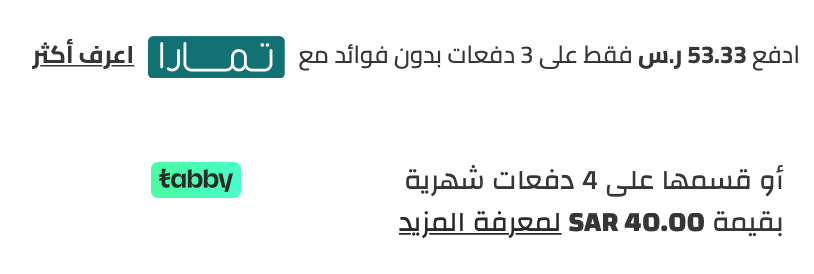
template_for_product_payments_widget as follow:<div>
{{ template_for_product_payments_widget }}
</div>To learn more about Products Data, check Products Info.
Modified at 2025-01-01 07:25:08

